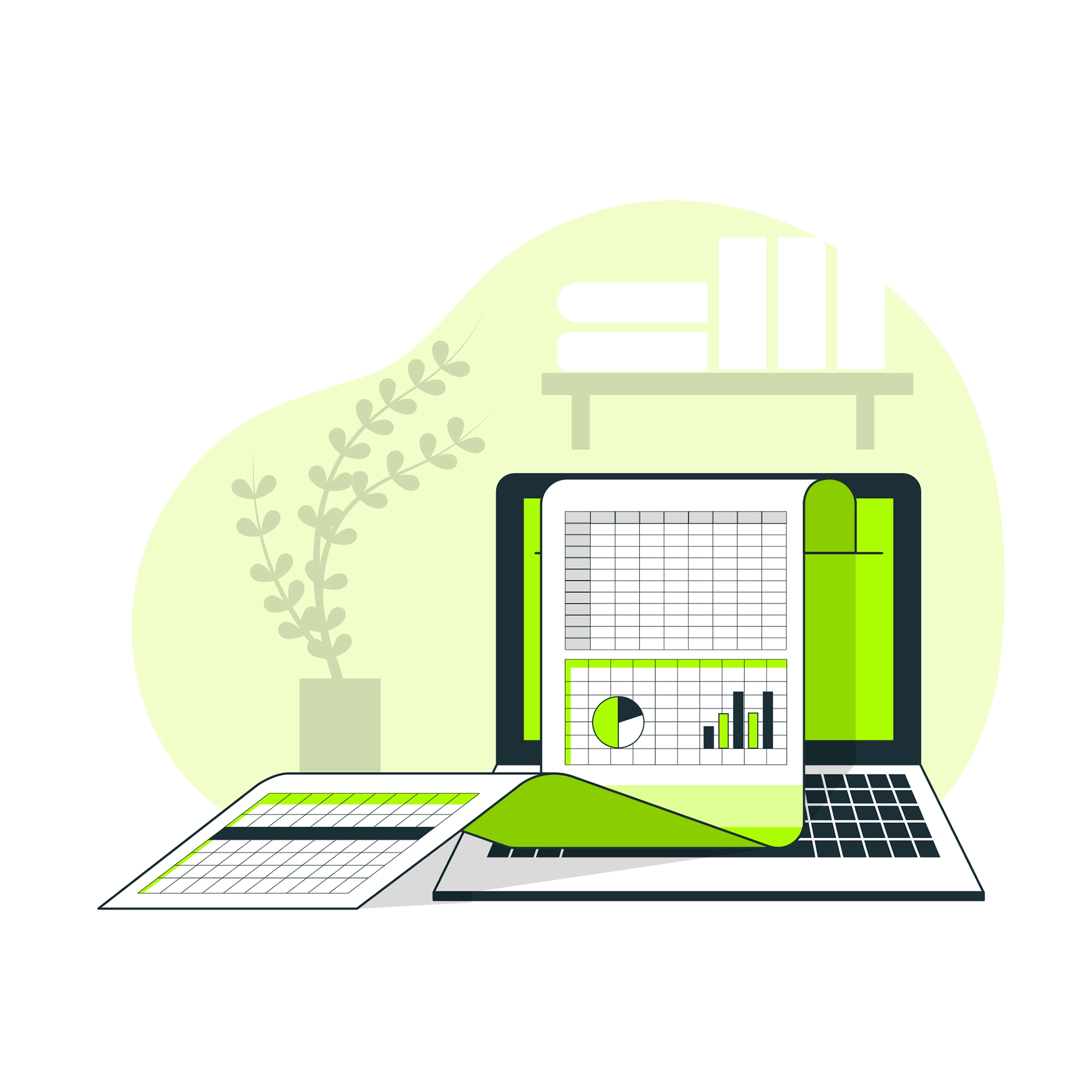Microsoft Excel is one of the most widely used spreadsheet applications in the world. It is a powerful tool for data analysis, financial modeling, and everyday tasks involving numerical data. In this article, we will explore what MS Excel is, its key features, and how it can be used effectively in various scenarios.
What is Microsoft Excel?
Microsoft Excel is a spreadsheet application developed by Microsoft. It is part of the Microsoft Office suite of productivity tools and is designed to perform various tasks involving data management, analysis, and visualization. Excel allows users to organize data into rows and columns, perform calculations, create charts, and generate reports.
Key Features of Microsoft Excel
User Interface and Layout
Microsoft Excel features a grid-based interface where data is entered into cells arranged in rows and columns. Each cell can contain text, numbers, or formulas. The layout includes a formula bar, which displays the contents of the selected cell, and a ribbon with various tools and options for formatting and data manipulation.
Formulas and Functions
One of Excel’s most powerful features is its ability to perform complex calculations using formulas and functions. Formulas are equations that perform calculations on data, while functions are predefined formulas that simplify complex tasks. Common functions include SUM, AVERAGE, VLOOKUP, and IF.
Data Analysis Tools
Excel provides a range of tools for analyzing and interpreting data. PivotTables and PivotCharts are particularly useful for summarizing large datasets and extracting meaningful insights. The Data Analysis Toolpak, available as an add-in, offers additional statistical analysis capabilities.
Data Visualization
Excel excels in data visualization with its wide array of chart types. Users can create line charts, bar charts, pie charts, and more to represent data visually. Conditional formatting is another feature that allows users to apply formatting rules to cells based on their content, making it easier to highlight trends and patterns.
Data Management
Excel supports various data management functions, including sorting, filtering, and grouping. Users can sort data in ascending or descending order, apply filters to display specific subsets of data, and group related data for better organization and analysis.
Integration and Compatibility
Microsoft Excel integrates seamlessly with other Microsoft Office applications such as Word and PowerPoint. It also supports importing and exporting data in various formats, including CSV, XML, and PDF. This compatibility makes it easy to share and collaborate on data across different platforms.
Common Uses of Microsoft Excel
Financial Modeling
Excel is widely used for financial modeling, including budgeting, forecasting, and investment analysis. Its ability to perform complex calculations and create detailed reports makes it an invaluable tool for financial professionals.
Data Analysis and Reporting
Businesses use Excel to analyze sales data, track performance metrics, and generate reports. Its powerful data analysis tools and visualization capabilities help organizations make informed decisions based on their data.
Project Management
Excel is often used for project management tasks such as creating Gantt charts, tracking project milestones, and managing resources. Its flexibility allows users to customize spreadsheets to fit their specific project needs.
Academic Research
Researchers and students use Excel for organizing and analyzing research data. Its statistical functions and charting tools help in presenting research findings in a clear and concise manner.
Personal Use
Excel is also useful for personal tasks such as budgeting, expense tracking, and planning events. Its user-friendly interface and versatile features make it accessible to users with varying levels of expertise.
Getting Started with Microsoft Excel
Creating a New Workbook
To start using Excel, you need to create a new workbook. A workbook is a file that contains one or more worksheets. You can create a new workbook by opening Excel and selecting “New” from the File menu, or by choosing a template from the available options.
Entering and Formatting Data
Once you have a new workbook, you can start entering data into cells. Excel provides various formatting options to customize the appearance of your data, including font styles, cell colors, and number formats. You can format cells by selecting them and using the options available in the Home tab of the ribbon.
Using Formulas and Functions
To perform calculations, you can use formulas and functions. Formulas start with an equal sign (=) and can include operators like +, -, *, and /. Functions are pre-built formulas that perform specific tasks, such as =SUM(A1:A10) to calculate the sum of values in a range of cells.
Creating Charts and Graphs
To visualize your data, you can create charts and graphs. Select the data you want to chart, go to the Insert tab, and choose the chart type that best represents your data. Excel will generate a chart that you can customize using the Chart Tools available in the ribbon.
Saving and Sharing Workbooks
To save your work, go to the File menu and select “Save” or “Save As.” You can choose from various file formats, including Excel Workbook (.xlsx) and PDF. To share your workbook with others, you can use the sharing options available in Excel or save it to a cloud storage service like OneDrive.
Advanced Features of Microsoft Excel
Macros and VBA
For advanced users, Excel offers the ability to automate repetitive tasks using macros. Macros are sequences of commands that can be recorded and played back. Additionally, Visual Basic for Applications (VBA) allows users to write custom scripts to extend Excel’s functionality.
Data Validation
Data validation is a feature that helps ensure data accuracy by setting rules for data entry. Users can create dropdown lists, restrict data types, and set validation criteria to prevent errors and maintain data integrity.
What-If Analysis
Excel’s What-If Analysis tools, including Scenario Manager, Goal Seek, and Data Tables, help users explore different scenarios and forecast outcomes based on varying inputs. These tools are particularly useful for financial modeling and decision-making.
Power Query and Power Pivot
Power Query and Power Pivot are advanced data management tools available in Excel. Power Query allows users to connect to various data sources, transform data, and create queries. Power Pivot enables users to build sophisticated data models and perform complex calculations on large datasets.
Conclusion
Microsoft Excel is a versatile and powerful tool that serves a wide range of purposes from basic data entry to advanced financial modeling and data analysis. Its features, such as formulas and functions, data visualization, and integration with other Microsoft Office applications, make it an essential tool for professionals and individuals alike.
Whether you are managing finances, analyzing data, or simply organizing personal information, Excel provides the tools and capabilities needed to accomplish these tasks efficiently. By understanding and utilizing its features effectively, you can unlock the full potential of Microsoft Excel and enhance your productivity.
In summary, Microsoft Excel is more than just a spreadsheet application—it is a comprehensive tool for data management and analysis. Its wide range of features and applications make it a valuable asset in both professional and personal contexts.